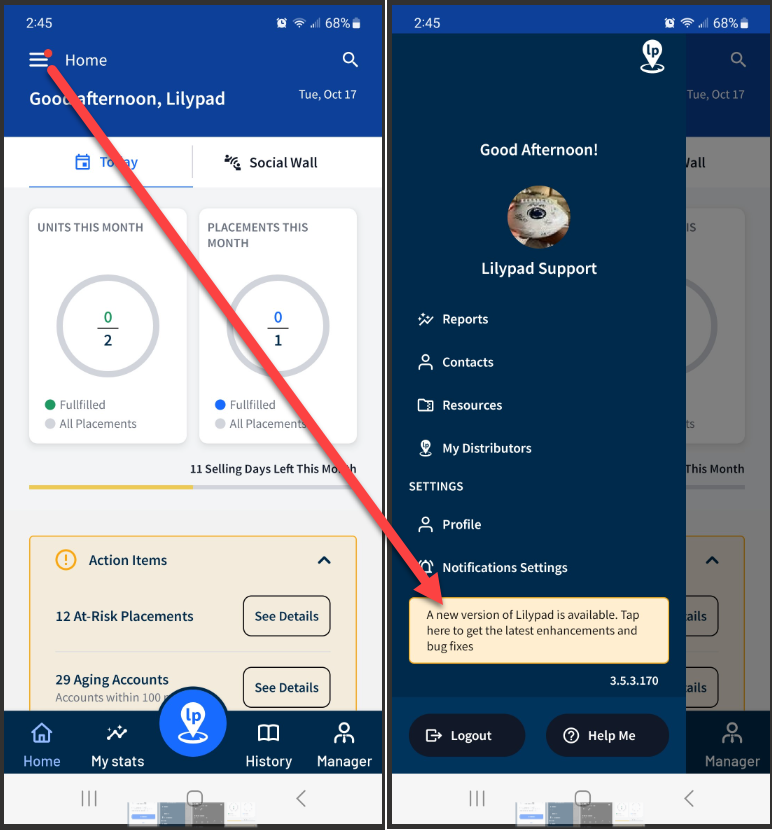Tap the hamburger icon (three lines) in the upper left corner of the Lilypad CRM mobile app to open the Side Menu. The screen shot below shows the tabs available in the mobile app Side Menu.
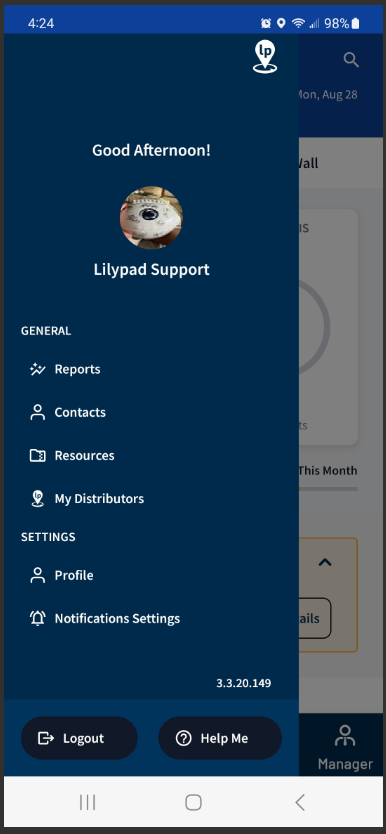
Mobile Version Number
The string of numbers above the Help Me button is the version number of the Lilypad mobile app that you currently have downloaded to your device. The latest mobile version of Lilypad CRM can have new features, enhancements to existing features, and/or bug fixes.
In-App Notifications to Update
If your app store is not set to auto-update Lilypad CRM, then you will receive an in-app popup message notifying you that a new version is available in the App Store (iOS) or Google Play Store (Android). If you tap “Update Now,” it will take you outside of the Lilypad CRM mobile app and navigate you to whichever app store is applicable to your device so that you can update the app.
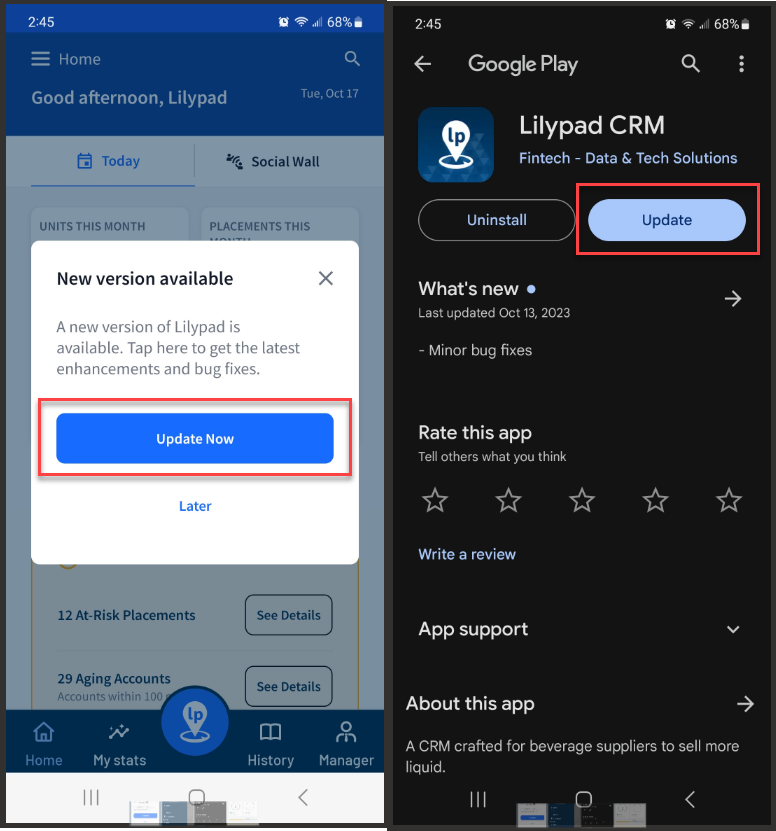
If you tap “Later,” the popup message will close, Lilypad CRM will not update to the latest version, and you will see a red notification badge on the hamburger menu icon in the upper left corner of the screen. Tap the hamburger icon to see another “new version” notification at the bottom of the Side Menu. Tapping this notification will also navigate you to the app store that is applicable to your device.
Both the red badge and Side Menu notification will remain until you update to the latest version of Lilypad CRM.