This view is only available for Admin / Managers. If sales data is available and being reported, the Manager button at bottom right will say ... More instead. If it says '... More', The Admin / Manager can choose to see Sales or the screen noted below.
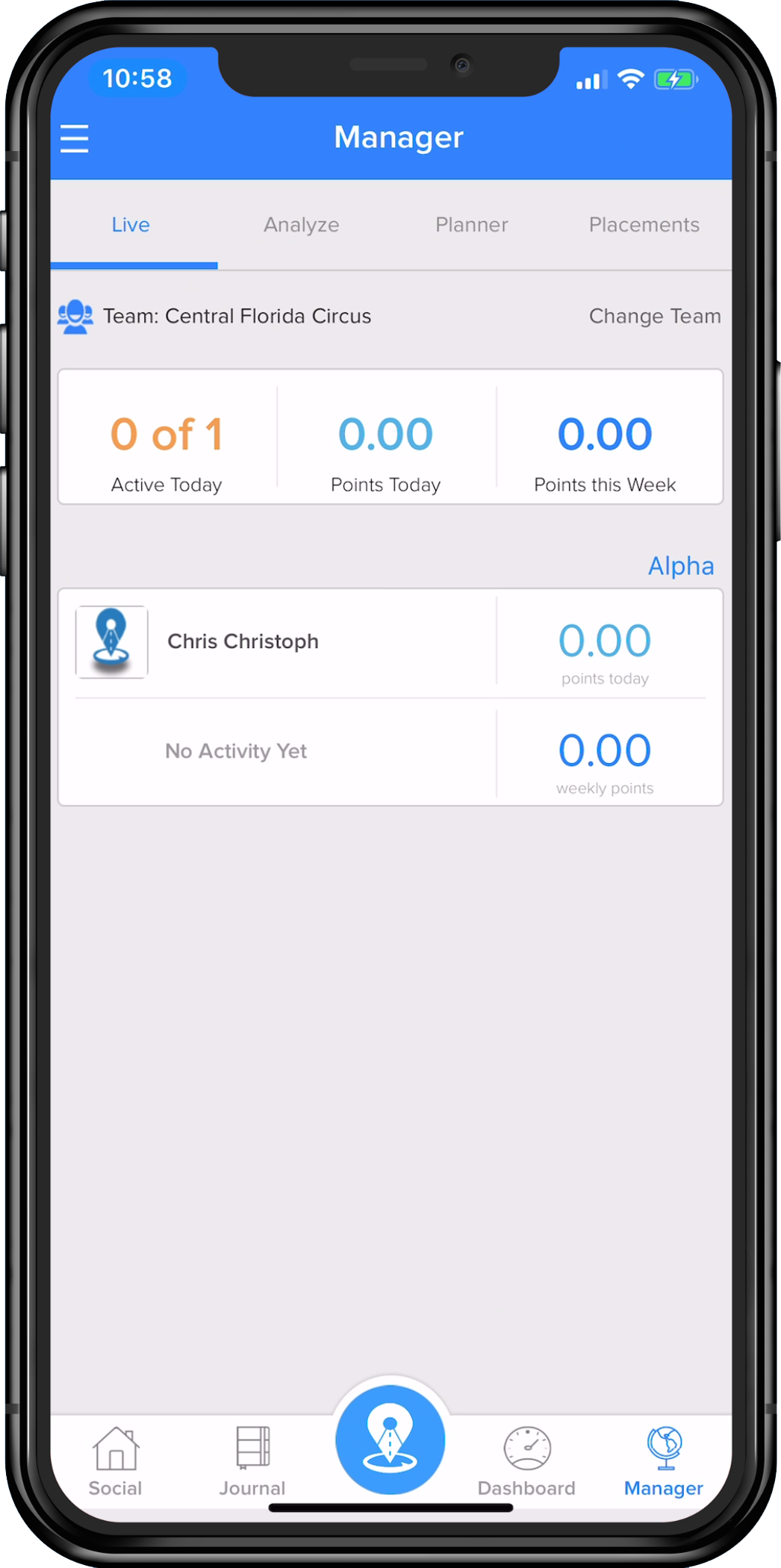
The team can also be changed if an Admin user has access to more than one team, as seen under the quicklinks tabs.
Quicklinks Tabs Under Manager
In the Manager screen, anyone with Admin access can view stats for teams that they are assigned to. The quicklinks included are Live, Analyze, Planner and Placements.
Live
This tab will show each team member for the specified team and what activities they have logged for the current day. It will also indicate cumulative daily and weekly points.
Additionally, each user from that list can be clicked on to generate a view of the team member's Timeline, Goals Trackers and Planner - making visibility of each rep's actions and planned action easy and in one place.
Timeline: History of logged actions a user can scroll through dating back for three months.
Goals: Simple view of selected rep's goal trackers. Each tracker can be clicked on for further details such as; Accounts that contributed to the goal, an overview of the goal parameters, and the goal history of that particular rep.
Planner: Allows an easy view of the chosen rep's planned month. Choose a day to view and the actions planned for that day will populate at the bottom portion of the page.
Analyze
This graph displays data in relation to rep versus points with two choices for viewing - based on counts or duration.
Planner
The Planner quicklink produces a snapshot of each rep's numeric amount of planned activities for Visits, Events and Follow Ups during the chosen week. The individual rep can be clicked on to open their specific planner.
A manager can also change the viewable week by clicking 'PREV' on the top left of the gray bar, situated directly under the quicklinks.
Placements
This is a great snapshot view of the selected team's placements that have been made for the selected month. It offers a view of the total team's accumulative information as well as a per rep break down.
Each rep's logged data can be seen as Fulfilled CEs and Remaining CE amounts, as well as the total amount of Placements fulfilled and remaining.