Today - Main tab
The Home Screen - Today tab serves as a central point for critical updates, action items, and scheduled calendar items to help plan your day. You can:
- View your progress for the month.
- Get alerts when issues occur or when accounts have not been visited for a while.
- Get a list of today's events you've planned.

Placement progress
If your organization uses placements, you will see two unit circle charts that show your personal placement progress for this month.
-
CE THIS MONTH
- This unit circle chart shows the volume of liquid you have Fulfilled versus All Placements you committed this month.
- Depending on your organization's Placement settings, the unit of measurement can be CE (Case Equivalents), 9L (9 Liters), or Units.
- Tap the chart to take you straight to the Placement funnel “Fulfilled” state.
-
PLACEMENTS THIS MONTH
- This unit circle chart shows the number of placements you have Fulfilled versus All Placements you have committed this month.
- Tap the chart to take you straight to the Placement funnel “Committed” state.
-
NUMBER OF SELLING DAYS LEFT THIS MONTH
- Progress bar that shows how many selling days are left this month.
- Only counts weekdays and includes today.
- If your organization does not use placements, then you will see your personal top 3 goals set up by your manager. If you don't see any goals, please reach out to your manager to ensure goals have been set up for you.
Action Items
The Action Items box alerts you to the following items that may need attention:
-
PLACEMENT ISSUES
- Number of placements that may have some issues (and should be examined).
- Tap the “See Details” button to take you to the Placement funnel > Issue state.
-
AT-RISK PLACEMENTS
- Number of placements that are currently Aging (per your organization's Placement settings). Placements that age out will automatically move to “Lost,” so it's a good idea to follow up on them.
- Tap the "See Details" button to take you to the Placement funnel > Committed state with “Aging” placements sorted and highlighted at the top of the list.
-
AGING ACCOUNTS
- These are accounts that have had an activity, task, or placement completed in the past, but haven't been visited in 30+ days. These are red account pushpins. You can filter this list of aging accounts by using these 3 filters - Distance in Miles, Target Lists, and Territories.
-
Distance in Miles
- This filter defaults to 100-mile radius.
- User has the following options to change the search radius in miles from their current position: 100, 75, 50, 25, 10, 5.
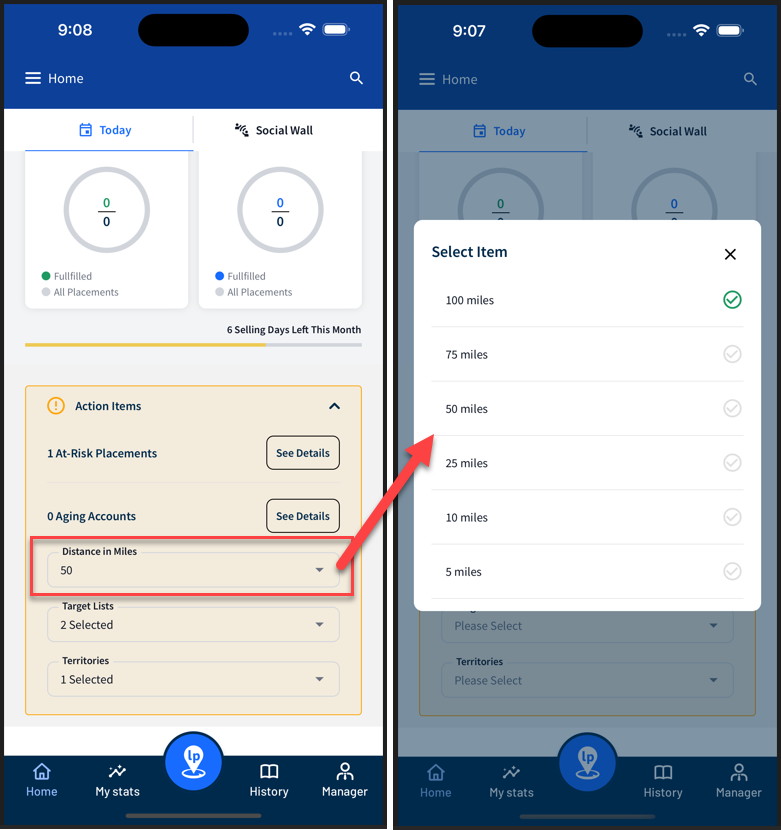
-
Target Lists
- If the user has no Target Lists assigned to them, then the Target Lists filter will be hidden.
- If the user has at least 1 target list assigned to them, then the user can select the list. In other words, the user is not required to select a target list.
- If the user has several target lists assigned to them, they will be sorted alphabetically.
- User can select multiple target lists.
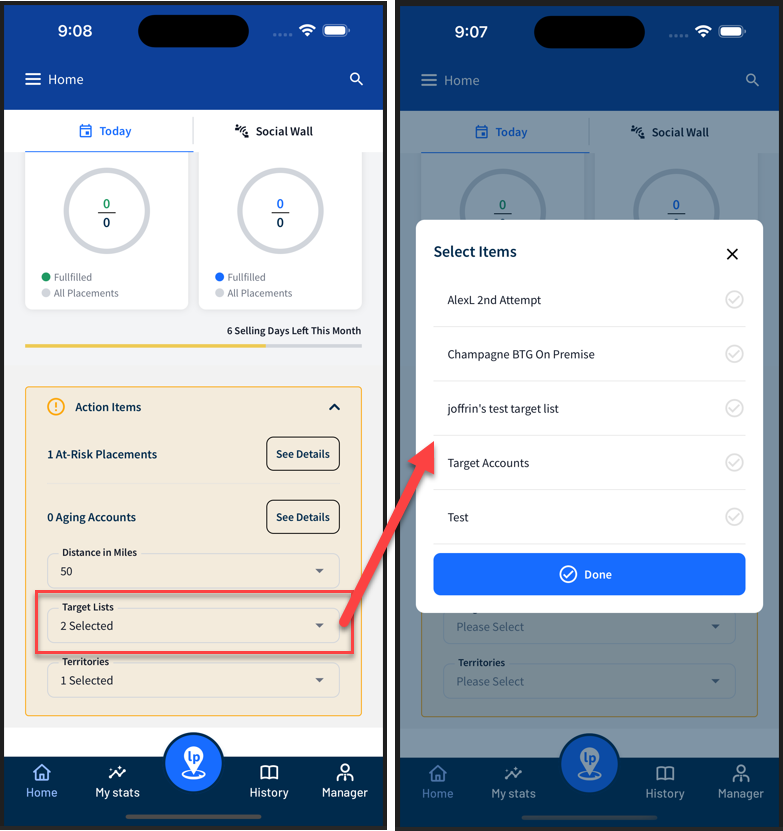
-
Territories
- If the user has no Territories assigned to them, then the Territories filter will be hidden.
- If the user has at least 1 territory assigned to them, then the user can select the territory. User does not have to select a territory.
- If the user has several territories assigned to them, they will be sorted alphabetically.
- User can select multiple territories.
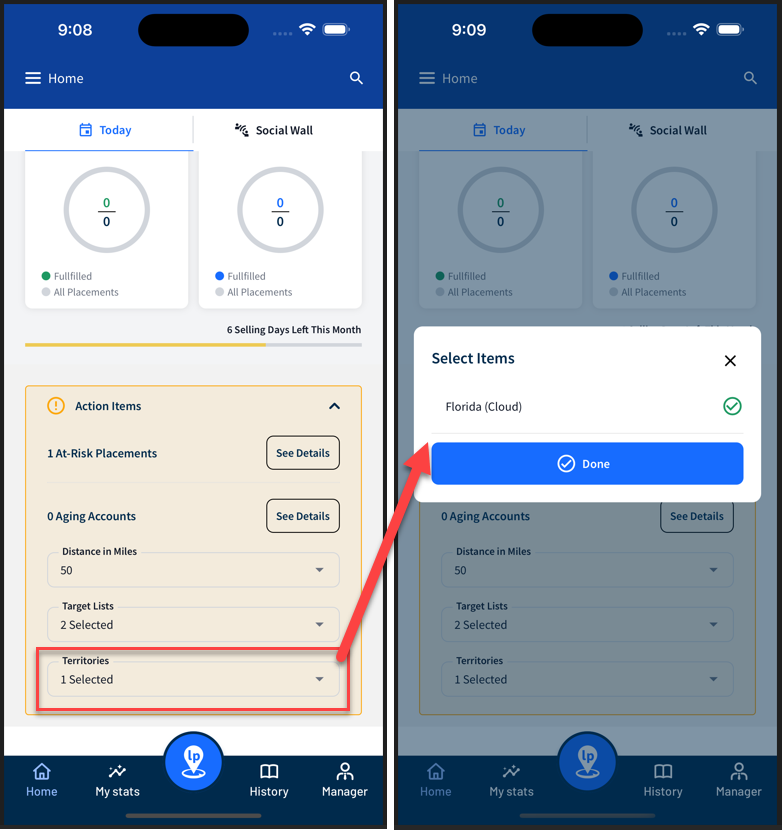
-
Aging Accounts List
- Once the user has selected Aging Accounts filters on the Home > Today screen, they tap the “See Details” button (not the Blue Pushpin at the bottom of the screen) to pull up a list of aging accounts (red pushpins).
- The same filters also exist on the Map Filters screen.
- If the user has no Target Lists or Territories assigned to them, then those filters will be hidden.
- The “Distance in Miles” filter is not on this screen since the user can manually zoom in and out on the map to change distance.
- Just like with the filters on the Home > Today screen, the user can also “stack” filters on the Map Filters screen. For example, a user can filter all red account pushpins in a certain target list within 25 miles of their current location.
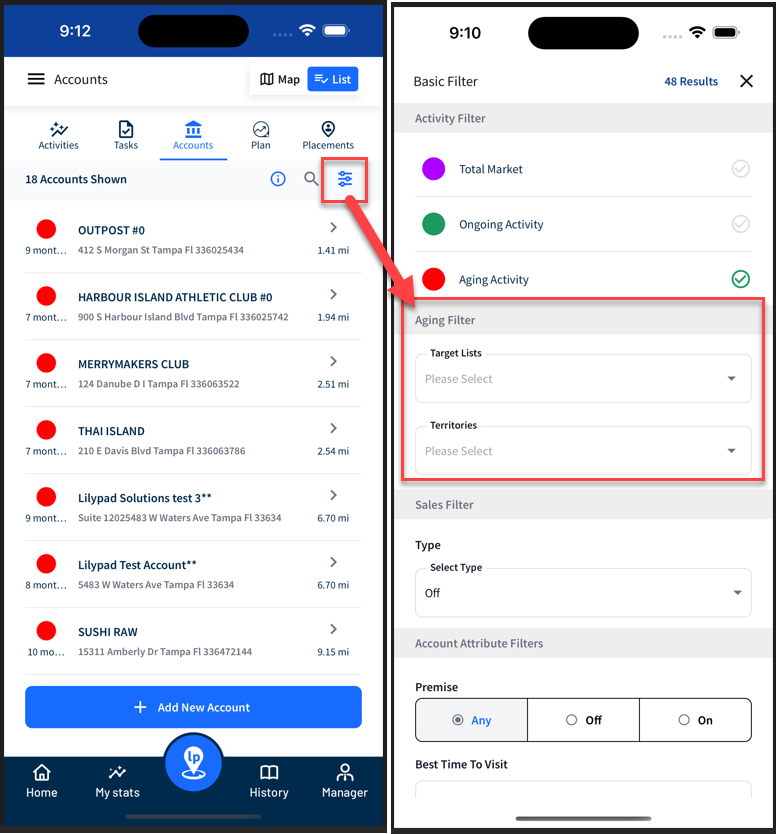
Today's Schedule - Calendar
The Today's Schedule section shows today's items that you have created under Blue Pushpin > Plan > My Calendar.
- Calendar items include Visits, Follow Ups, and Events.
- Items are listed chronologically to help you plan your day.
- Tap the account to open the corresponding Account Profile Page.
- Tap the “View My Calendar” button beneath the list to go straight to Plan > My Calendar.
