The Goals tab in the mobile app allows a user to track their progress towards goals that their manager/admin has assigned to them in Lilypad.
General Goal vs. Target List Goal
Your manager/admin can setup goals as either General or Target List. You can differentiate each goal type by their different icons:
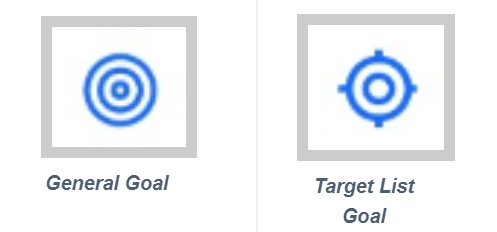
- General Goals track against anything logged within the entire account universe.
- Target List Goals track against accounts within a target list setup by your manager/admin.
**NOTE: If a market action (Activity, Task, Placement) set as the metric for the Target list goal is completed in an account not on the user's specified Target List of accounts, then that action will not count towards the progress of that particular Target List goal. To ensure logged actions count towards progress for Target List Goals, users should work from their Target Lists directly. On the mobile app, Target lists can be found within the Blue Pushpin > Activity, Task, or Placements > toggling to Lists view when searching for an account or within Blue Pushpin > Plan tab > My Lists tab.
Tracking Goal Progress
- The top of the goal progress bar is the Goal Name set by the manager/admin who created the goal.
- Beneath the Goal Name is the Progress Bar, which is a quick visual indicator of how close the goal is to being completed.
- The color YELLOW in the progress bar indicates the goal is only partially completed.
- The progress bar will turn GREEN once you reach or exceed the goal's minimum requirement.
- To the right of the progress bar is the Target Value, or total amount needed to complete the goal.
- Top Number - number of points/sales/counts that have been completed during the goal's duration (time period set by your manager).
- Bottom Number - number of points/sales/counts needed to achieve the goal.
- Directly above the Target Value is the Percentage Complete for the goal.
- Target Value Top Number divided by the Bottom Number = Percentage Complete.

Additional Goal Features
Tap the arrow to the right of any goal's progress bar to open a new screen with additional information as it pertains to that particular goal.
2 tabs will appear: Details and History.
Details
The Details tab will open a list of all entries that have counted towards this goal for this time period. Each entry will show the account name, account address, and date/time of entry.
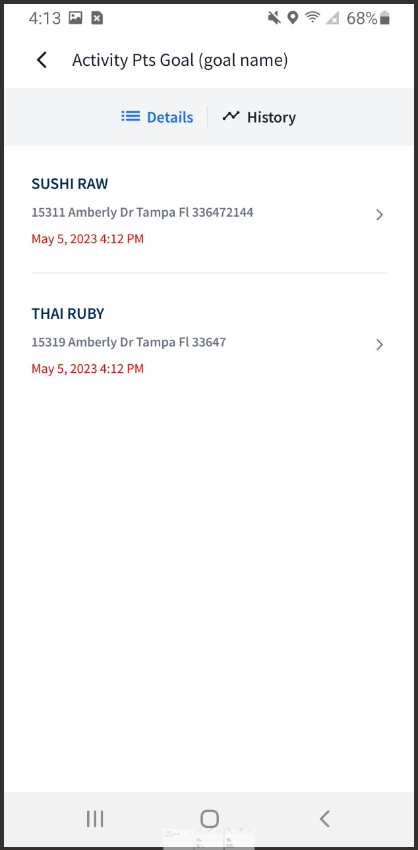
Users can tap/click the arrow to the right of each entry to see the Detail View. If the goal is based on completion of an Activity or Task, this view will show the survey question responses. Also, certain survey questions can be edited here.
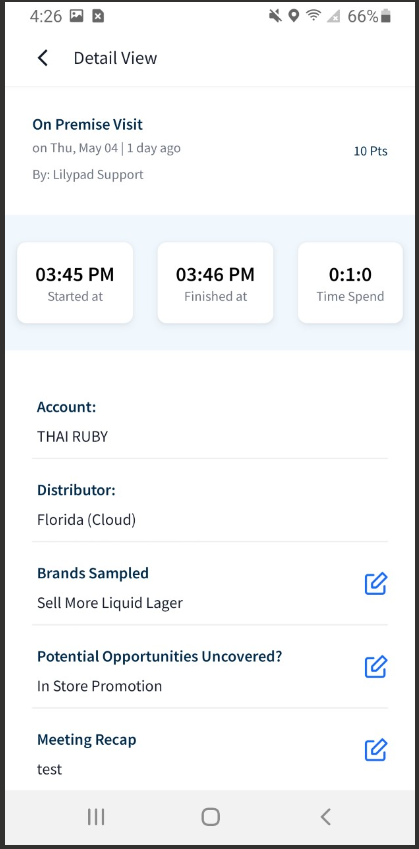
History
If this is a recurring goal, the History tab will show a list of the user's progress from one time period to the next for this particular goal in chronological order, with the Current Period at the top. For example, if this is a monthly, recurring goal, then each progress bar in the list will pertain to each previous month for this user since the goal was created by their manager. The user can tap on the arrow to the right of any progress bar in this list to see previous entries that counted towards completion of each historical goal.
